View and Purchase Another Clock
From time to time, additional clocks will be made available as in-app purchases.
Currently available clocks are shown in the "Purchase A Clock" window. Whenever LucidTime app is updated, there may also appear new, additional clocks.
Once you purchase a clock, it will no longer appear in this window. Instead, it will appear in the "Choose New Clock" window (unless it is already open).
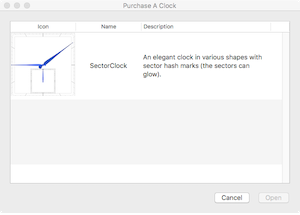
View and Purchase Another Clock
- Go to the LucidTime menu
- Choose Get Clocks....
The "Purchase a Clock" window will appear with a list of one or more currently available clocks with a graphic and some basic information about the clock. - Select a desired clock; it will become highlighted.
- Click the "Get" button.
The App Store app will open and you will be taken to the appropriate purchase page for that clock. There, you can find out more about the clock such as price, various options, and reviews.
If you decide to purchase the clock, it will be downloaded to your computer and will appear in the "Choose New Clock" window when you open a clock.
Many different types of clocks are planned for future releases. Some will be traditional clocks and others will be quite unusual. It is our goal to make each additional clock enhance your desktop computing experience.