Discovering LucidTime
LucidTime is a collection of very large desktop clocks. You can make them smaller, but they have been designed to be large to match very large screens. The app comes with a basic set of 3 clocks. You can add more clocks to your desktop collection via in-app purchases. Currently, only 1 additional clock is available for purchase: SectorClock.
When you open a clock, it will appear for a few seconds in the forefront of your desktop and then move itself to the very back level of all desktop windows. If you prefer, you can make the clock always appear in the forefront, or you can make it appear as a normal window among all the other open windows on your desktop.
You can open multiple clocks. You can resize each clock. You can re-position each clock on a different screen or on the same screen. All the clocks have been optimized for low energy usage.
When a clock is behind all other windows or is at "normal" window level (like all others), on each hour it will come to the forefront of your desktop for a few seconds. It then returns to its previous level. In this way, the clock quietly and unobtrusively reminds you of the passage of time. This is especially useful if you find you lose track of time as you concentrate on your computer work.
Each clock is highly customizable. Some clocks have more options than others. You can change size, transparency, position, colors, appearance, and certain behaviors. Or not. It's up to you.
The basic set of clocks that come in the LucidTime collection: |
|||
 |
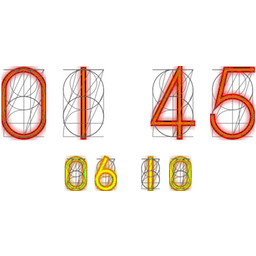 |
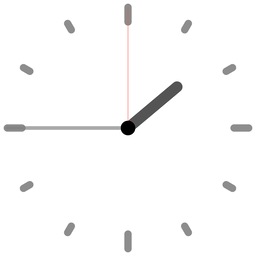 |
|
| LucidClock | NixieClock | SimpleClock | |
LucidTime clocks have some unique behaviors. |
|
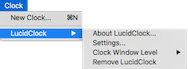 |
You can open one or more clocks and later close them. Each clock has it's own story; you can learn where it came from and why it is interesting.
You can make each clock appear behind, among, or on top of all windows on your desktop. |
LucidTime clocks are highly configurable. |
|
 |
Each clock has many configuration settings. Some clocks have more settings than others. Change the size and overall transparency of a clock.
Change the clock's style and which parts appear. Change colors of various parts of a clock.
Change the number of seconds a clock stays on the desktop forefront. |
... and you can add more clocks to your desktop collection. |
|
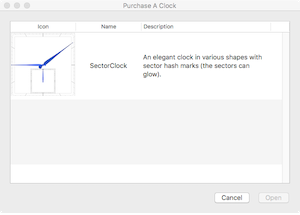 |
Use the "Get Clocks..." menu to see what other clocks are available for your desktop clock collection. |