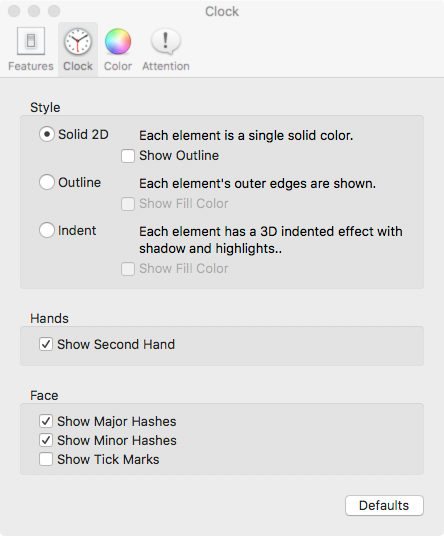Changing A Clock's Appearance
The "Clock" Settings Panel controls the appearance of the various clock elements. These include various clock styles (if the clock has them) and whether a given clock element will appear at all. For the clock face, if appropriate, the major, minor, and tick marks can be hidden or visible. Each of the hands of the clock can be hidden or visible. Any other clock elements appropriate for that clock, such as year, date, or other features can be hidden or visible.
Change Appearance of Individual Parts of a Clock
- Go to the Clock menu.
- Choose the desired open clock.
A submenu will appear.
- Choose the Settings... submenu item.
The settings window will appear.
- Click on the "Clock" icon in the window's toolbar.
The clock's "Clock" panel will appear in the window. Change the settings in that panel as desired or click the "Defaults" button to return those settings to their default values.
Close the "Settings" window when desired changes have been made. Or, another panel may be selected to change additional clock settings.